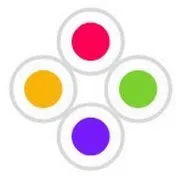0:01
hello everyone welcome to my new video
0:04
in Dynamics 365 finance and operation
0:06
before creating any project we must need
0:09
to create a model first so in this video
0:12
I will show you how to create a model in
0:14
Dynamics 365 finance and operation for
0:17
this you open Visual Studio once you
0:20
open Visual Studio you can see the
0:22
Dynamics 365 menu here click on this
0:24
Dynamics restify menu then you can see
0:27
Model Management under Model Management
0:30
you can see create model refresh model
0:32
update model parameters so for creating
0:35
a new model you click on create model
0:37
menu then once you click on that menu it
0:40
will open one wizard it will uh ask to
0:44
fill some parameters so here you fill a
0:48
model name model name is the name of the
0:50
model model publisher will be who is
0:53
publishing this uh model layer we have
0:57
different layers I will explain this
0:59
layers in the next session this is the
1:02
version so next is model description
1:04
model description means the purpose of
1:06
this model you can write the description
1:09
here model display name this same as
1:12
that of the model name so I will fill
1:15
here with some uh Dy data so I give the
1:23
model so we are your purpose is for
1:26
practice that's why I'm giving this name
1:28
so model name will be d65 practice model
1:32
model publisher will be
1:39
Snippets here I choose a wire layer that
1:42
will explain the next next sessions so
1:46
version it is automatically fill here 1
1:50
0.0.0 so model description will be what
1:53
is the purpose of this model here uh we
1:57
this is for this model is for
2:07
and practice so this is the purpose of
2:11
this model model dis name will be same
2:14
as that of this uh model name it will
2:16
automatically fill here so you click on
2:20
button here you have two options select
2:23
package and select create a new package
2:27
select existing package so I choose
2:30
create new package because I'm creating
2:32
one new package here so you have another
2:35
option you can select already existing
2:37
package suppose you can once click on
2:39
that it will display all the existing
2:41
package in this uh system so if you're
2:45
selecting this our Pro newly created
2:48
project will be added to this uh package
2:51
and to this model model related to that
2:56
package so that's the thing so here I
2:58
create one new package page so I select
3:01
create new package then click on the
3:03
next button then here you can see some
3:07
reference packages we have some standard
3:10
uh reference packages that is already
3:12
listed here if you we are creating some
3:14
another package that also will be list
3:16
here so here it will by default it will
3:19
show some uh reference standard
3:22
reference packages so here you can see
3:25
the application platform then another
3:27
one important uh standard
3:30
uh reference package is application suit
3:33
also another one is application
3:36
foundation so these are the very
3:38
important standard packages you must
3:40
choose when creating any model so once
3:43
you tick on this uh three packages uh
3:46
you can click on next so in future if
3:49
you when once at the time of development
3:51
if you see any errors so so you must you
3:54
can uh enable the reference packages
3:57
based on your uh scenarios so that will
4:01
you can use in the future uh
4:06
modules so once you fill all this once
4:09
you tick all these packages click on
4:12
next button here it will give one
4:14
summary that you have chosen before the
4:16
parameters the name is D practice model
4:20
display name is same as that of uh name
4:23
publisher will be D snippet layer we
4:26
chosen where version is 1.0.0 point0
4:30
description this model is for d365 F4
4:34
practice so here then we have two
4:37
another option create new package a new
4:40
project make this my default model for
4:43
all new Pro projects so I'm not creating
4:46
any project now so untick this uh also
4:50
untick this because I create different
4:53
different models for different projects
4:55
that's why I'm unchecking this so once
4:57
you done this all these things click on
5:00
this finish button it will create the
5:17
model so the model is created if you
5:20
want to check this model you can see
5:23
Model Management update model
5:26
parameters you can search here d365 okay
5:31
model see you can see practice model if
5:34
you want to update anything for this
5:36
model uh so you can update the uh by
5:39
using update model parameters so this is
5:43
about this video thanks for stay tuned
5:46
for the next video thanks thanks for