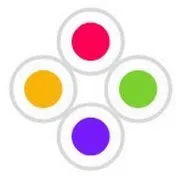0:00
Hello everyone, welcome to my new video
0:04
In this video, I will show you how to set up a free virtual machine for your Dynamics
0:10
65 finance and operation development. So if you are a beginner, this video will definitely help you to practice your examples in both
0:20
functional and technical area of Dynamics and Siti-65 finance and operations. So I will share the link in the description section
0:29
so you can just copy and paste that link to here then you just go to that link it will open
0:38
a one page lab personalize options so you click here click this button sign into
0:47
launch via model click here for accessing this free virtual machine you need a personal account
0:56
or a school account you can use both accounts for this purpose so i already have one personal account this an outlook account so i use that account for login to this lab environment it will ask some verification so you start some puzzle start puzzle click on this
1:21
submit fully turn that puzzle it will load your virtual machine it will take a little time
1:46
because if you continuously using this virtual machine it will take a little time to
1:50
load the next session so now your lab is loading see now your lab is fully loaded
2:00
So it will ask first it will load one window like this it will ask to enter the password at first time
2:07
So where you will get the password? Here you can see the instructions tab resource tab and help tab
2:13
You click on this resources tab there you can see the finance and operations user name and password So you can select this field and click on this password button
2:24
It will automatically fill all the characters, then click on this arrow or right side arrow
2:30
Then it will open the desktop of the virtual machine. So you can see the Visual Studio 2022 is already installed
2:40
so you can have the Microsoft Edge browser so at this time of opening this virtual
2:47
machine it will automatically open the functional environment of dynamic system operation you can see this loading see the functional environment is already
2:59
loaded so where you will get these signage user credentials you can see in the
3:05
right side the Azure portal under this you can see the username and the password so click this field and click on this username it will
3:16
automatically fill all the characters and click on this next button then say do the same thing for password and bring password click on password button sign click on accept button if I were not now click on not now
3:41
okay finally you can see the functional client is loading finance and operation dynamic
3:48
65 see you can see all the menus all the functional area is fully loaded you
3:56
can use these menus for loading practicing your examples so next section is
4:04
what about the technical environment technically environment mainly needed a visual studio have installed visual studio in 2022 so you can open this
4:14
visual studio for practicing your technical examples If you are a beginner you can use this free virtual machine for your practicing purpose
4:27
So thanks for watching this video. Please watch our other videos. I have uploaded many videos in this channel