In the previous article, I explained how to create table field groups in dynamics 365 FO. In this article, I will explain, how to make a field mandatory in dynamics 365 without customization or without writing any x++ codes.
In previous versions of Dynamics 365 for Finance and Operations (D365F&O), making a field mandatory required a (small) customization. With version 10.0.0.12 this is no longer the case. Now it is possible to make fields mandatory using personalization.
By using personalization, you can make a field mandatory without writing
a single piece of x++ code.
How to do this…
In the following example, I would like to show you how to make the Search Name field of the Vendor form mandatory.
To do this,
1. Simply right-click on the Search Name field of the Vendor form.
2. Select the personalization option from the menu as shown below screenshot.
3. A black color popup menu will open, then tick the “Required” option from the menu.
4. Then Click on the Close button in the following popup.
Now Search Name field of the Vendor
form is mandatory, and you can see a red and marked with an asterisk when updating or saving the record without filling in any value in the Search
Name field.
In the above example, I think the concept is very clear, how to make a field mandatory in dynamics 365 without customization, if this article is useful for you, please try to share this article with your friends who are looking for a career in dynamics 365. So happy coding with d365snippets.
Some Useful Tags
Making a Field Mandatory in Dynamics 365 for Finance and Operations without Customization.
How to make a field mandatory in dynamics 365 without customization.
How to make a field mandatory in dynamics 365 without writing any x++ codes.
How to set any Field mandatory without writing code in D365 Finance and Operations.

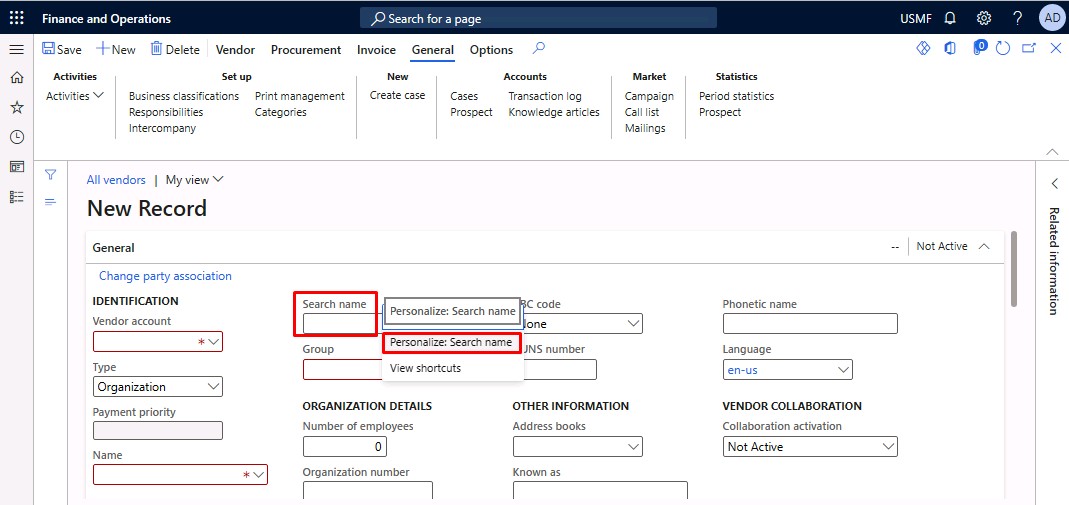








0 Comment:
Post a Comment